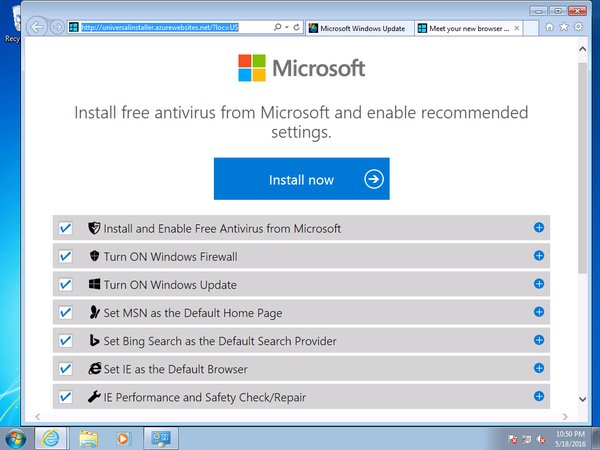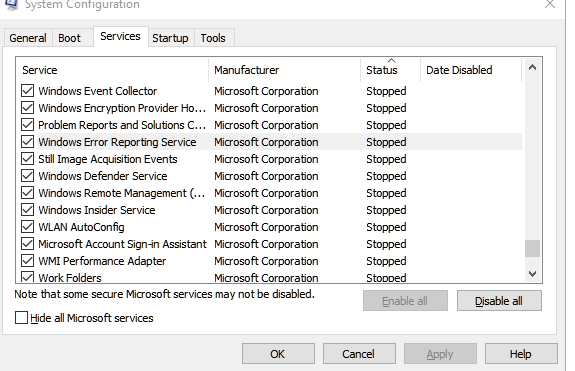How to Fix Mac Sierra “network accounts are unavailable”
Problem: A mac computer running mac os sierra can not have domain user log into the system. It displays “Network accounts are unavailable”
Solutions:
I have tried to follow Timothy’s blog to troubleshoot this problem, but none of them works.
One “trick way” to get this problem fixed is to manually create mobile account.
1 follow Timothy’s steps to rebind macs to Active Directory first.
2 open terminal, run the following command:
Sudo /System/Library/CoreServices/ManagedClient.app/Contents/Resources/createmobileaccount –v –p samplpassword –n sampledomainusername
Here is more info about this command.
3 reboot Mac, this will fix the”network account are unavailable” problem. I tried this method on two macs, it all worked.
This command above doesn’t work anymore.
Here are the new steps,
1 rebind macs to Active Directory first.
2 log in as test1 user and create a mobile account by press “create” button as show in the picture below.
Here is the link from apple
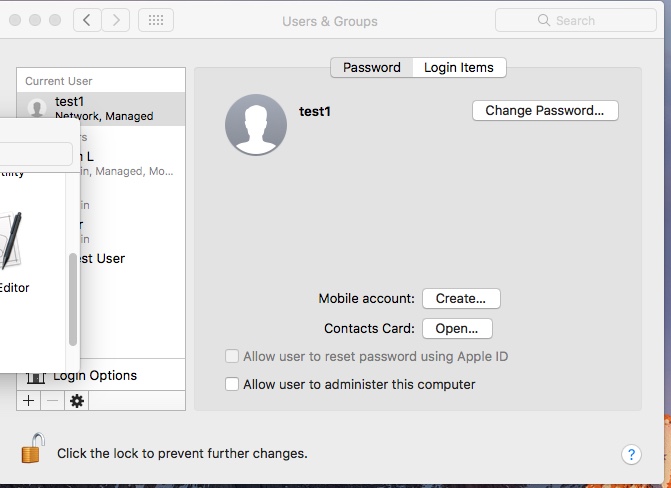
Please let me know if you find a working solution.
If none of above works, a temporary way to fix this issue (only if one user is logged into the Mac) is to
1 create a local account with the same domain user name and password.
2 a warning window will pop up, choose “use existing folder”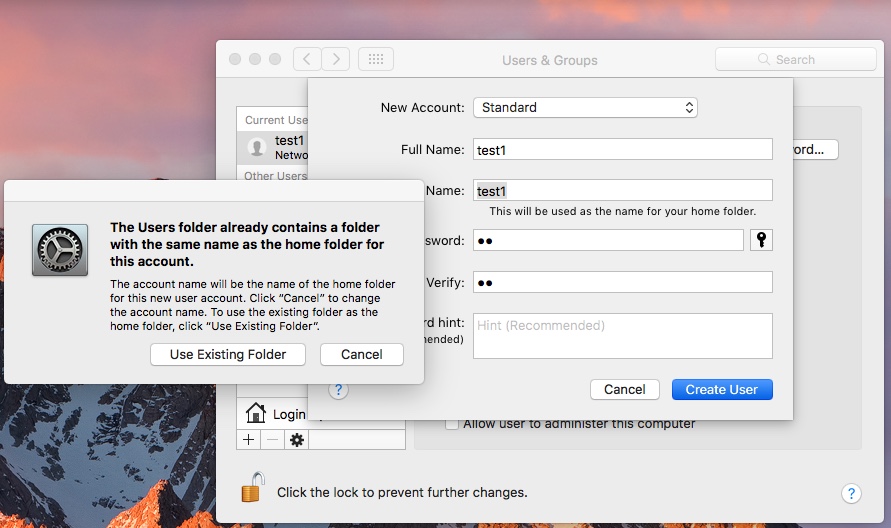
Since the new local account uses the domain user folder, the domain user profiles (doc, pic, music,etc,)will be transferred to this local account. When the domain user logs into this account, he/she is actually logging into the local account.