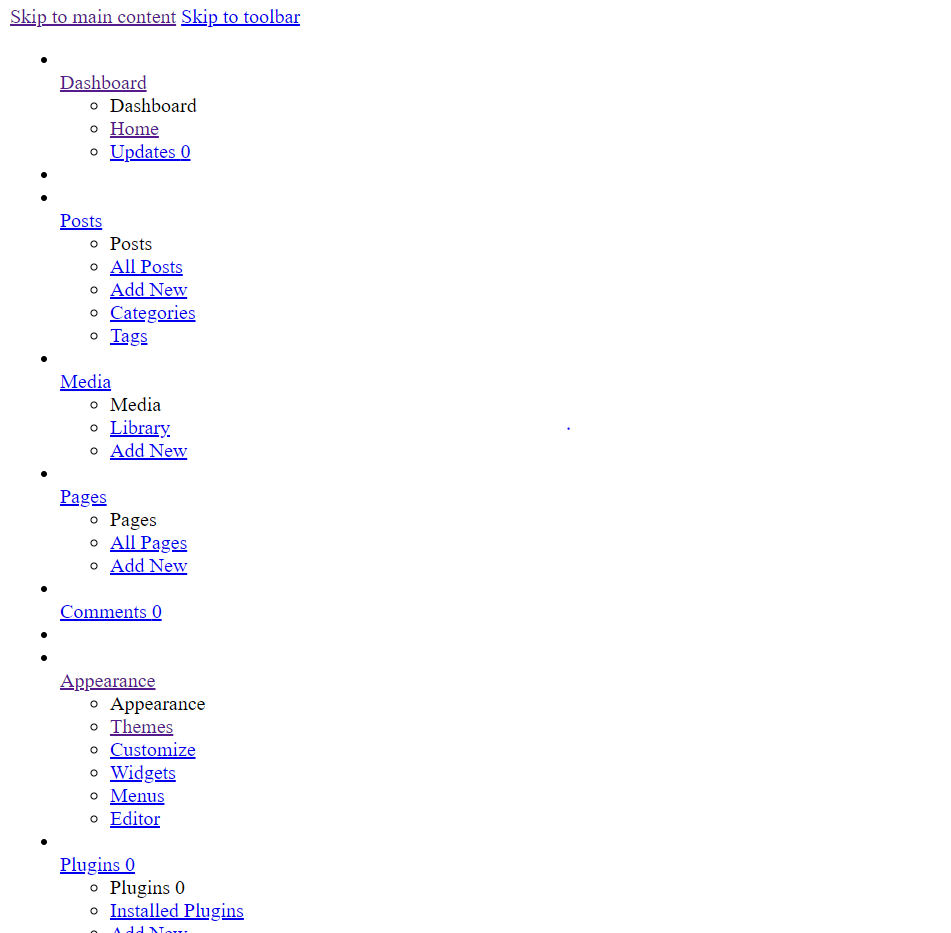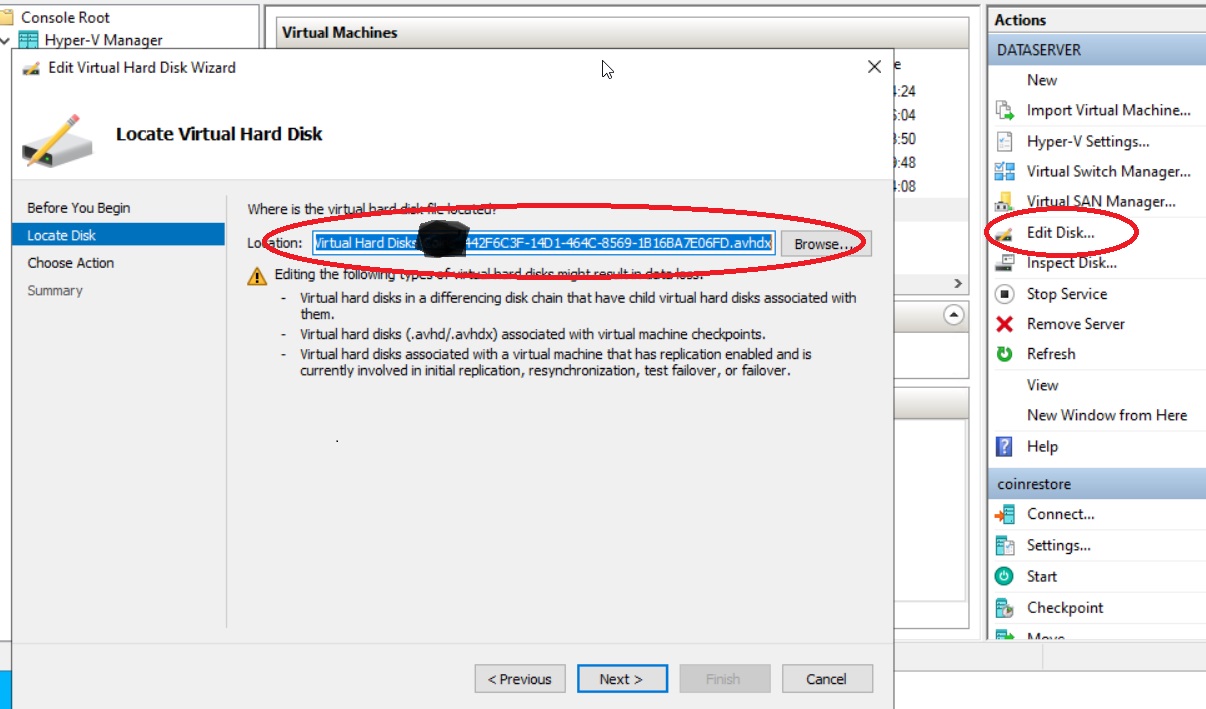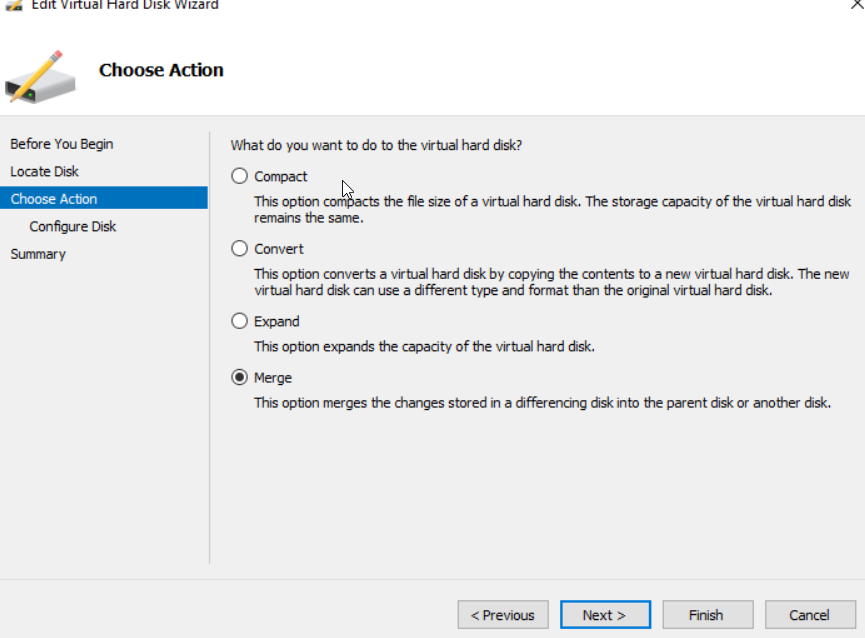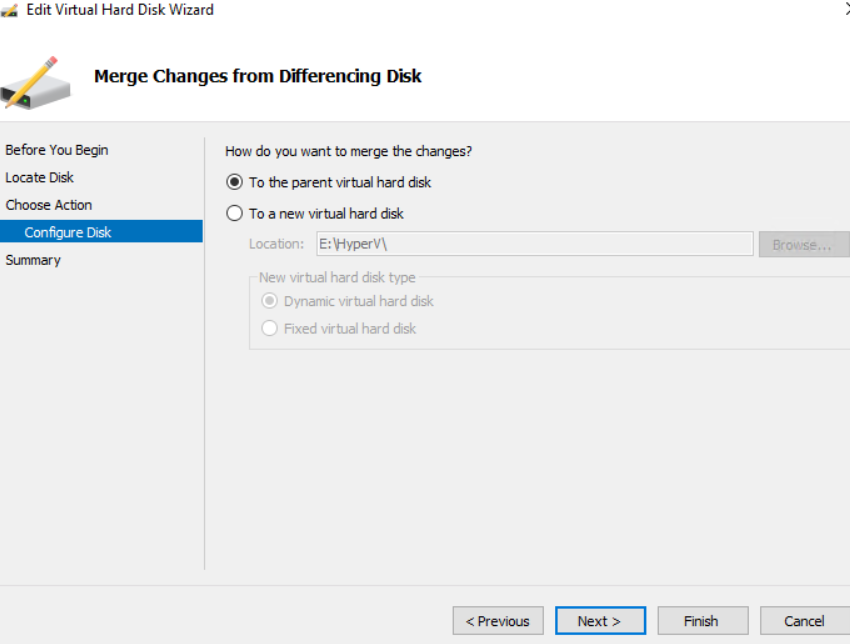How to configure SonicWall to use WAN X1 interface with a VLAN ID or Tag?
1 Assign a Virtual Interface on WAN X1 port and put the VLAN Tag number. In this example, we use 35 and IP assignment uses DHCP.
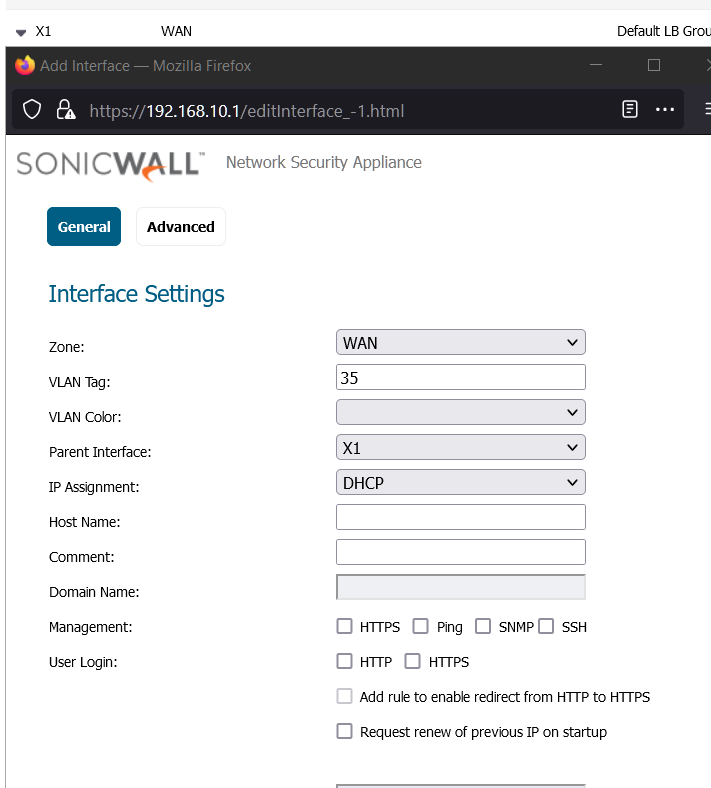

2 Go to “Failover & Load Balancing ” and Click configure
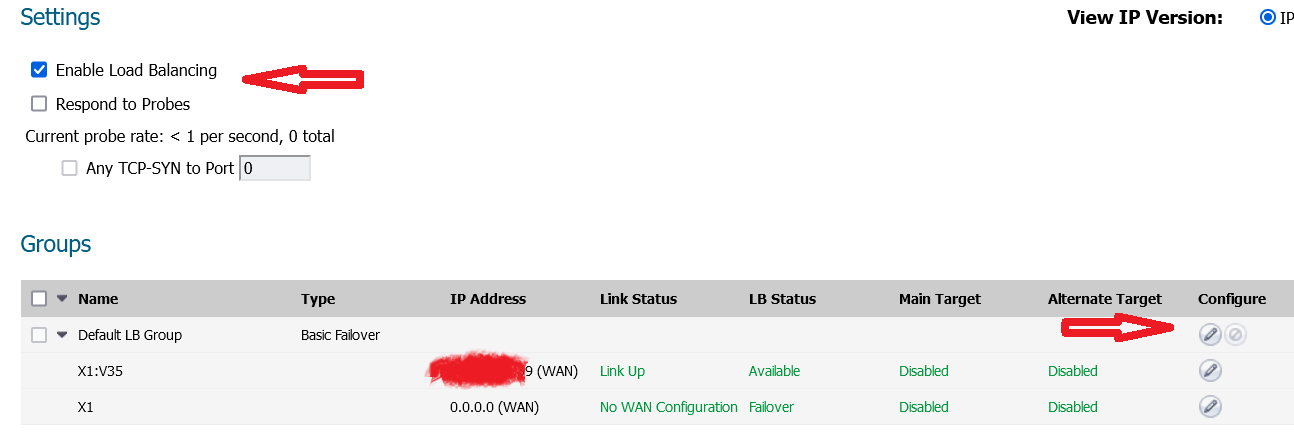
3 Click the arrow button and move X1:V35 to the top and click OK.
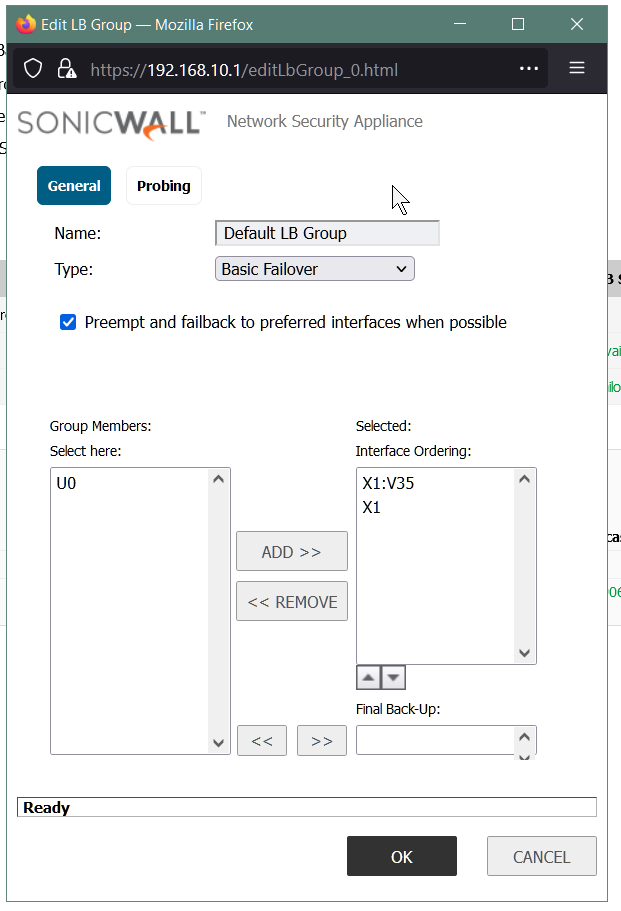
Now, SonicWall is going to use X1:V35 as the main port to connect WAN.
In my test, I have found out that if I leave the “enable load balancing”(Failover & Load Balancing) unchecked, it works too.