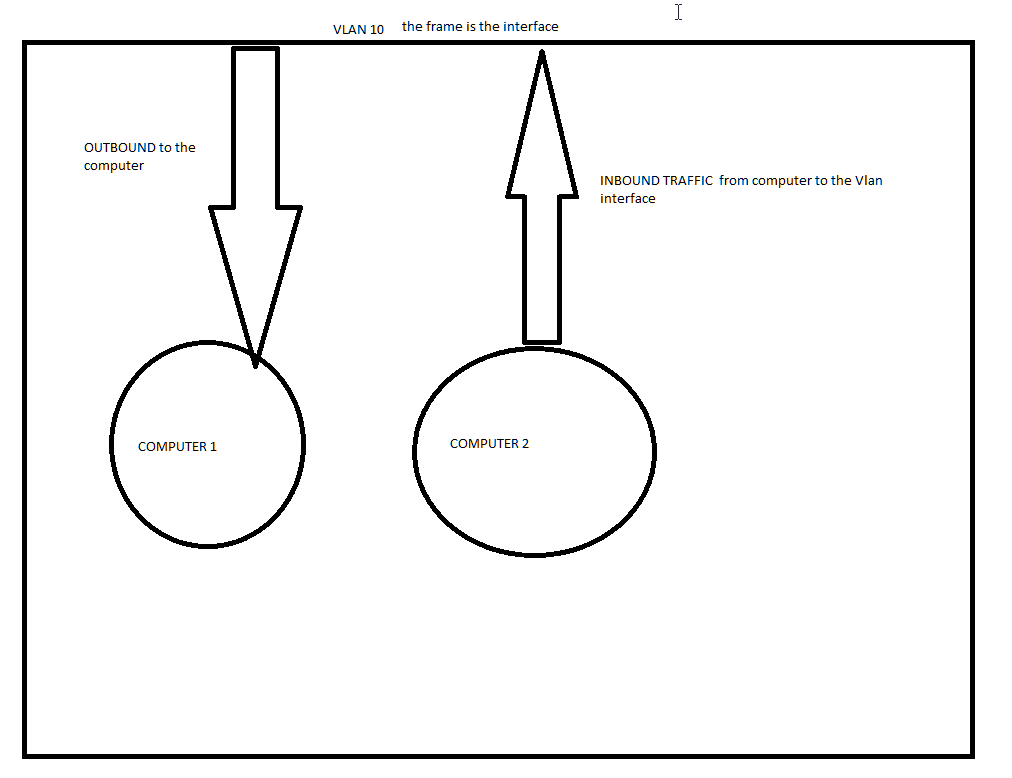WDS Client Failed to Start Error 0xc0000001
Problem:
In the server, you see the following error in the WDS log file:
The Following Client failed TFTP Download: ErrorCode: 13
At the client computer, you see the following error screen:
Windows failed to start. A recent hardware or software change might be the cause. Status:0xC0000001
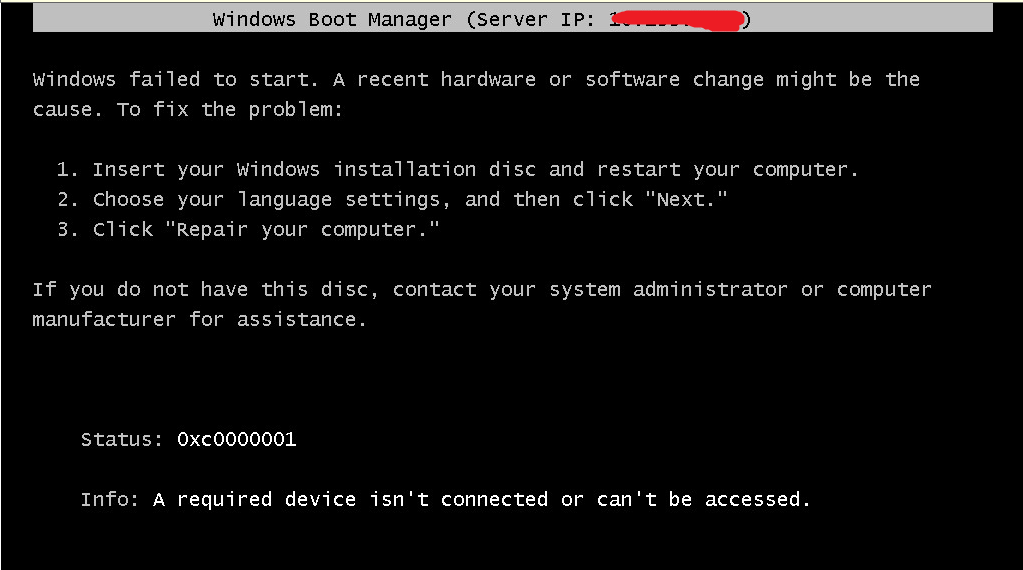
Solution:
Make the following changes on WDS server
Open tab “TFTP” and change the maximum block size to e.g. 1024.
Uncheck “enable variable Window Extension”
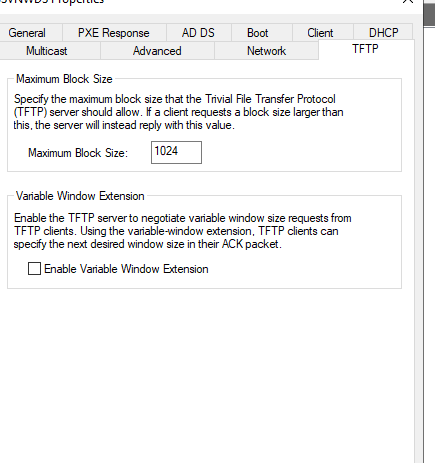
If the wds server and the client machine are located in different networks, add ip helper-address in the switch.
ip helper-address x.x.x.x (WDS server's ip address)
Solution 2: add the drivers to the install image package.
1 Download the latest laptop/desktop network card driver and add the driver package.
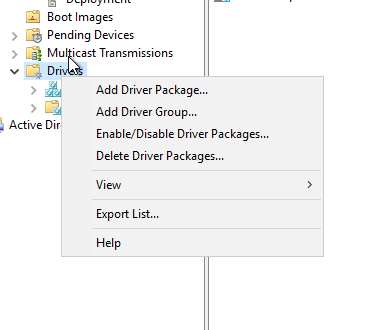
Add driver packages to the Install Image
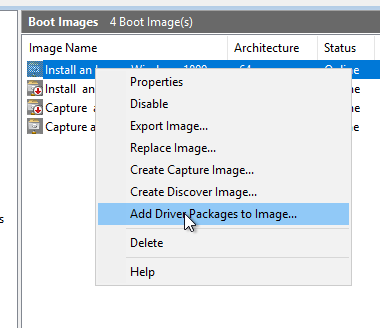
WDS Server Not Working After in Place upgrade from Windows 2012 to Windows 2019
Problem:
Windows Deployment Services cannot be located on the specified server. The server might be down, there might be problems with the network, Windows Deployment Services might not be installed, the installation might be corrupt or you might not have permission to access the server.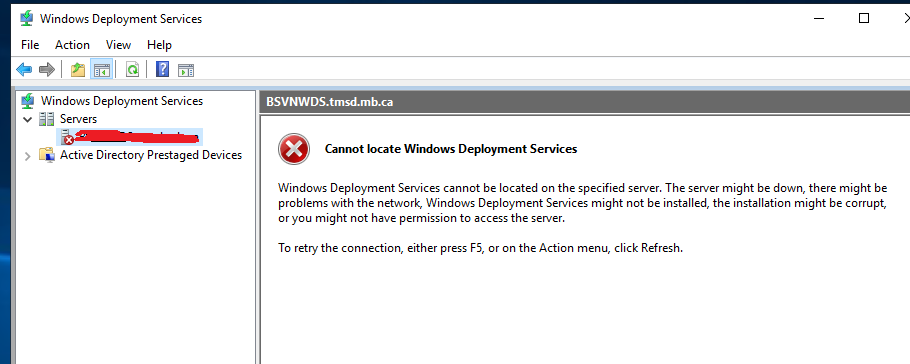
How to fix:
On the WDS Server run the following commands in an Elevated Command Prompt:
wdsutil /uninitialize-server
wdsutil /initialize-server /reminst:{RemoteInstallFolder} (example: WDSUTIL /Initialize-Server /RemInst:D:\RemoteInstall)
DNS Manager Error Access was denied. Would you like to add it anyway?
Active directory, two domain controllers, one is at 192.168.0.0/24 Vlan 1, the other is at 172.16.0.0/24 Vlan 20.
Problem: DNS Manager can not access the remote DNS server by using its ip address.

However, DNS manager can access the remote server by using its FQDN.
Solutions:
After checking the firewall, user account permission, and DNS settings, etc, everything looks fine. I have googled and could not find a solution.
Here is the trick to fix this issue: Add the remote server’s reverse lookup zones, and let the domain controllers sync. See the picture below.
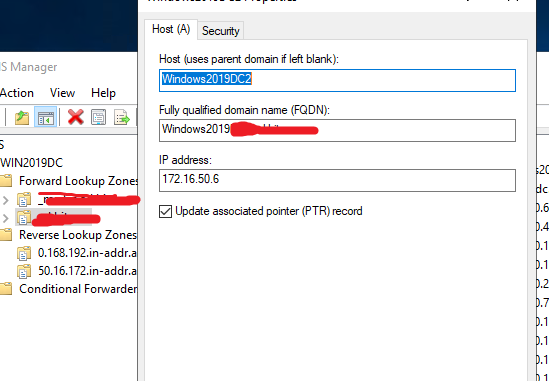
The DNS manger can access the remote server by using its IP address after the active directory synced.
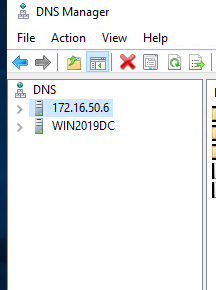
Windows 2012 Missing explorer.exe After Uninstall Some Roles and Features
How to Quickly Check FSMO Roles
Cisco Access Control List Edit Tips
Decide Inbound or Outbound traffic?
image you are the router or switch.
Inbound: traffic arriving the router Outbound: traffic leaving the router
To configure an Access List you must do the following two steps:
• The first step is to create an Access List definition.
Standard : filters based on source Range 1-99 or 1300-1999
Extended: filters based on source and destination protocol and port number. Range 100-199 or 2000-2699
Access-list 110 permit/deny protocol source address (+port number) destination address (+port number)
access-list 110 permit udp 10.0.0.0 0.0.0.255 eq bootpc host 192.168.0.7 eq bootps
• The second step is to apply it to an Interface.
int vlan 20
ip access-group 110 in (or out)
Show access-list
How to edit existing access control list rules
conf t
ip access-list extended 110
no 10 (order number) permit ip any any (remove a rule) or just no 10
15 permit ip any any ( add a rule between 10 and 20)