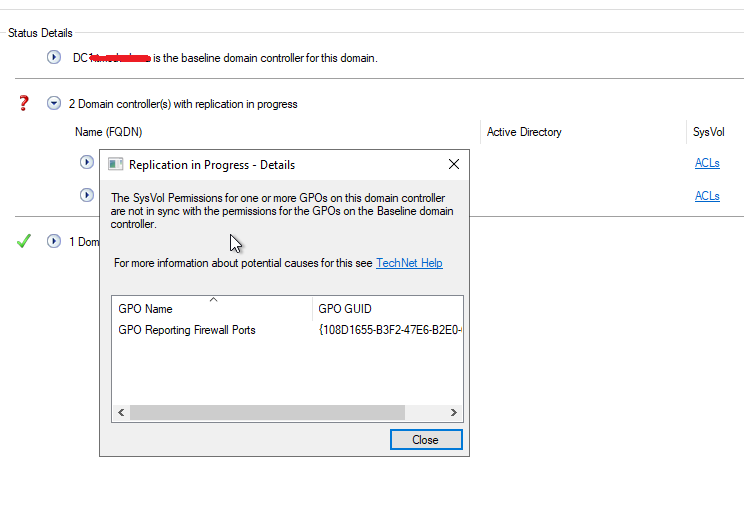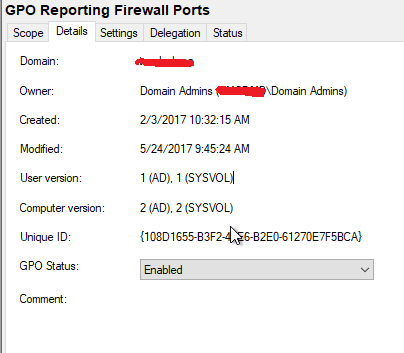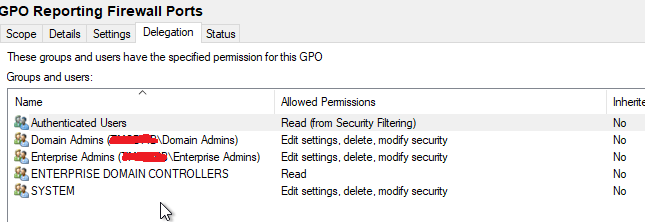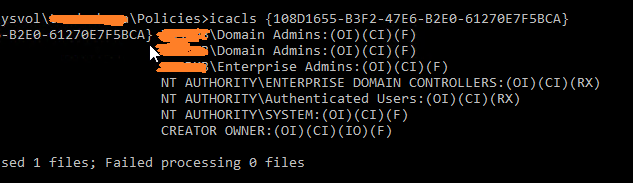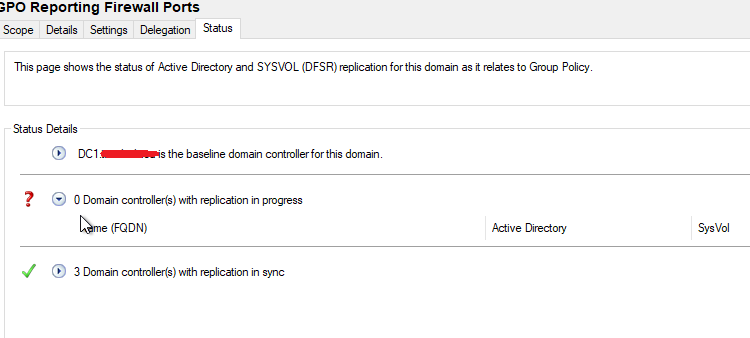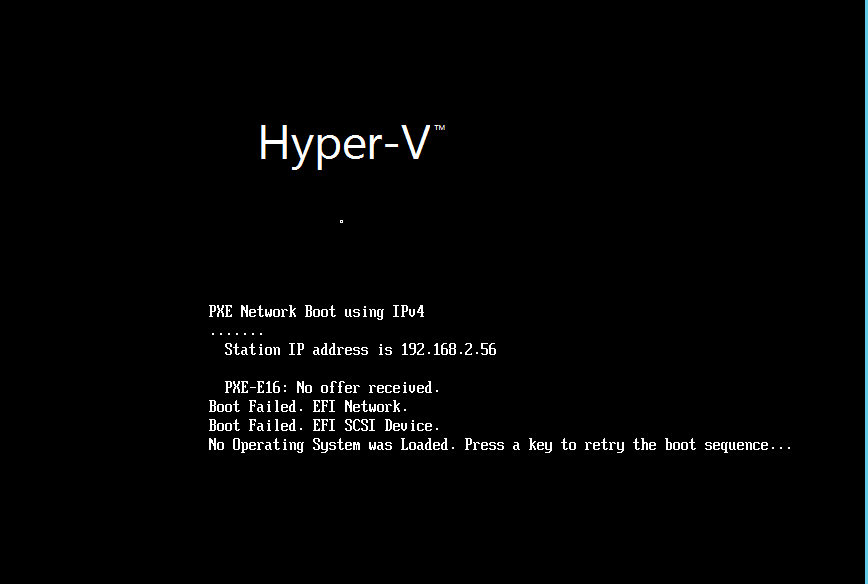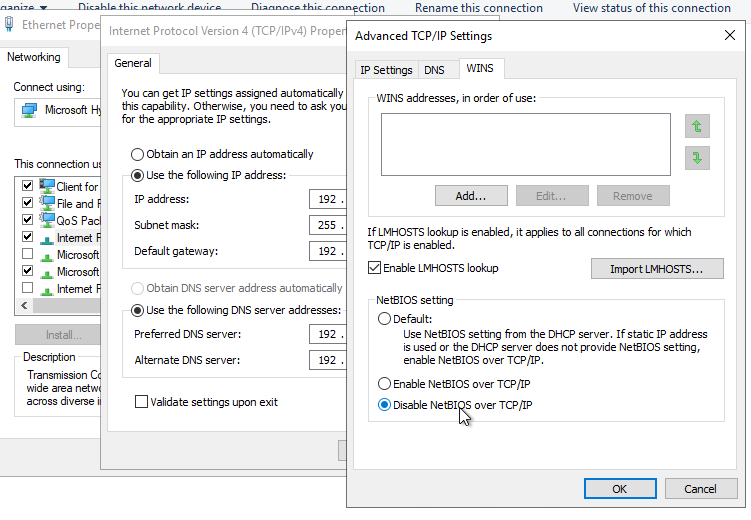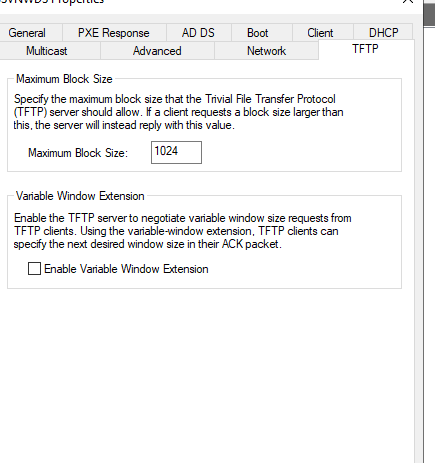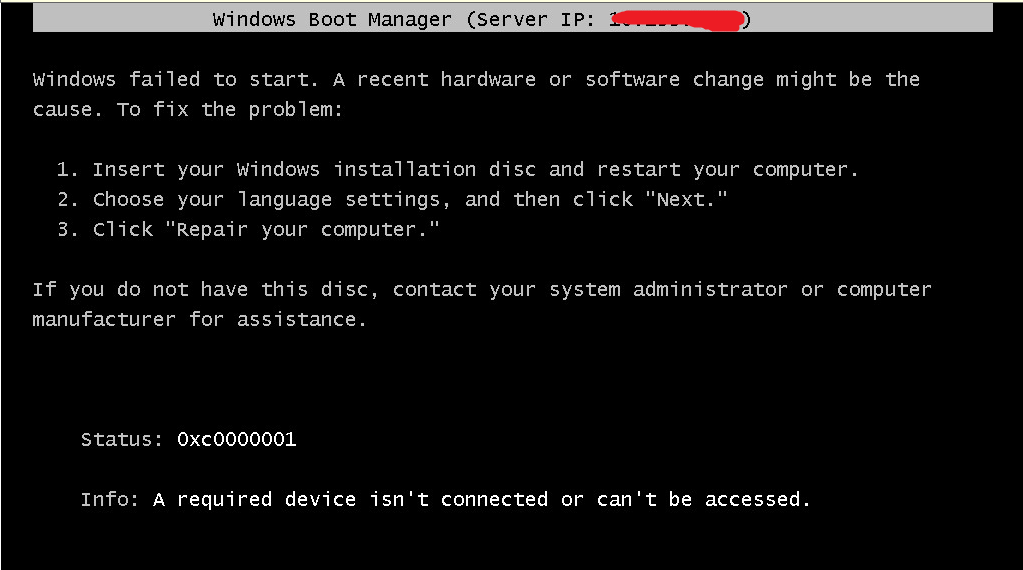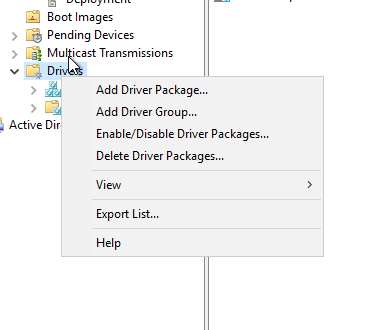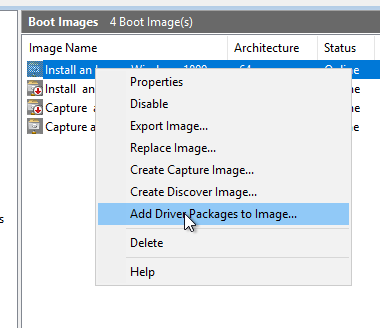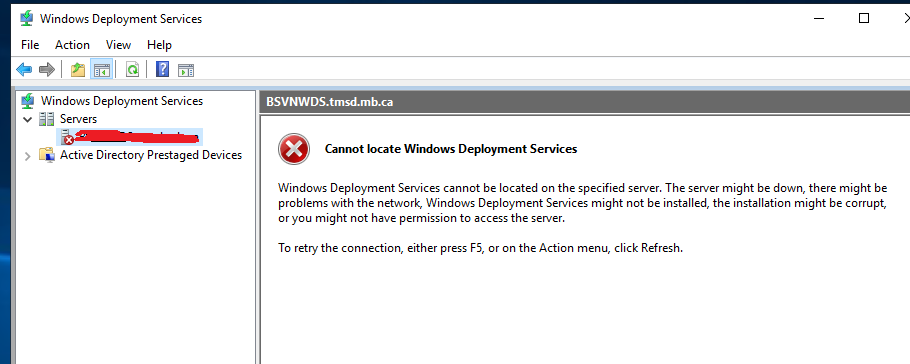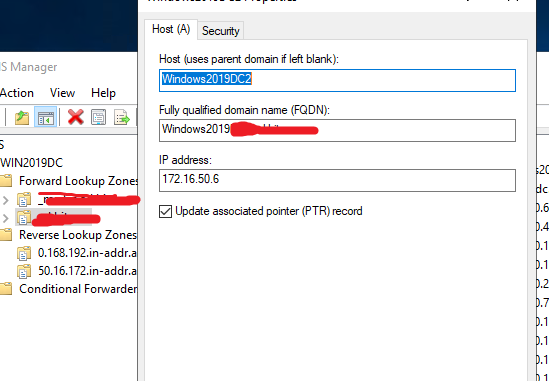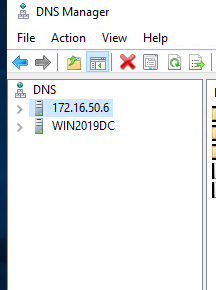Password Not Synced to the on-premises Active directory When Office 365 Admins reset a user’s password
Here is the link from Microsoft https://support.microsoft.com/en-ca/help/3187256/password-isn-t-synced-from-azure-ad-to-the-local-on-premises-directory
Scenarios allow password writeback. The following table lists scenarios in which password writeback occurs and doesn’t occur.
| Scenario | Password writeback |
|---|---|
| Users who perform self-service password reset through https://passwordreset.microsoftonline.com | Yes |
| Admins who perform self-service password reset through https://passwordreset.microsoftonline.com | Yes |
| Password change in My Apps or in Office 365 portal | Yes |
| Admins who perform password resets by using the Azure Management Portal | Yes |
| Admins who perform password resets by using the Microsoft 365 admin center | No |
| Passwords at new user creation through Azure Management Portal, Microsoft 365 admin center, or Azure AD PowerShell Module | No |
| Admins who use the Set-MsolUserPassword cmdlet by using the Azure AD PowerShell Module | No |