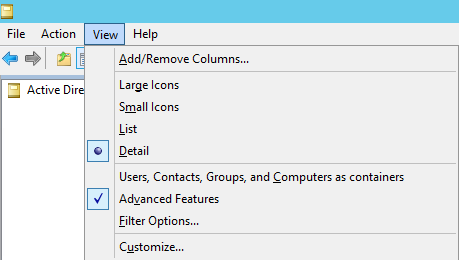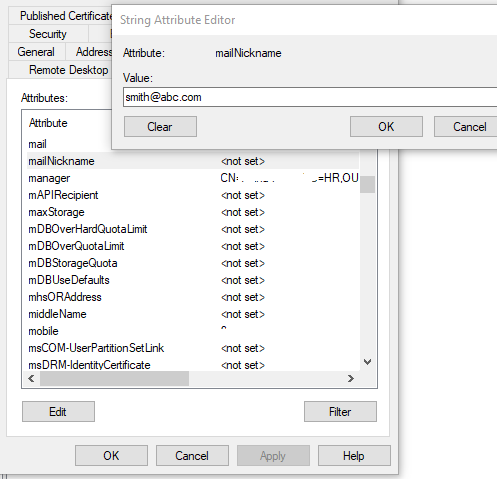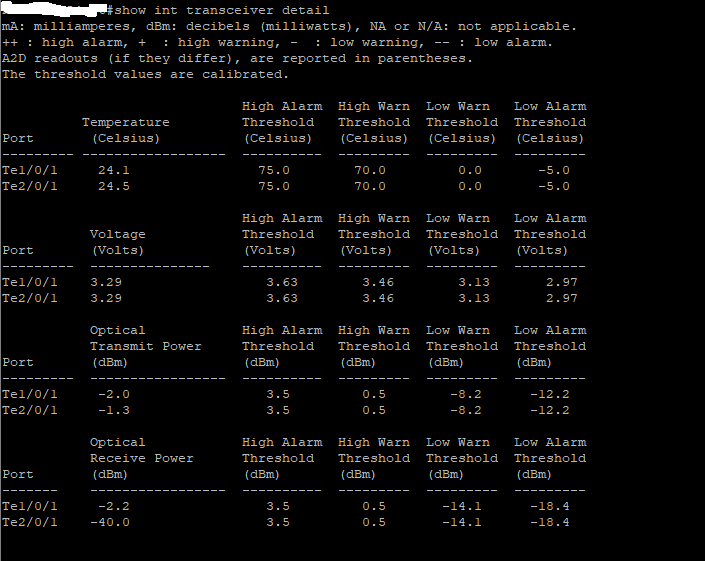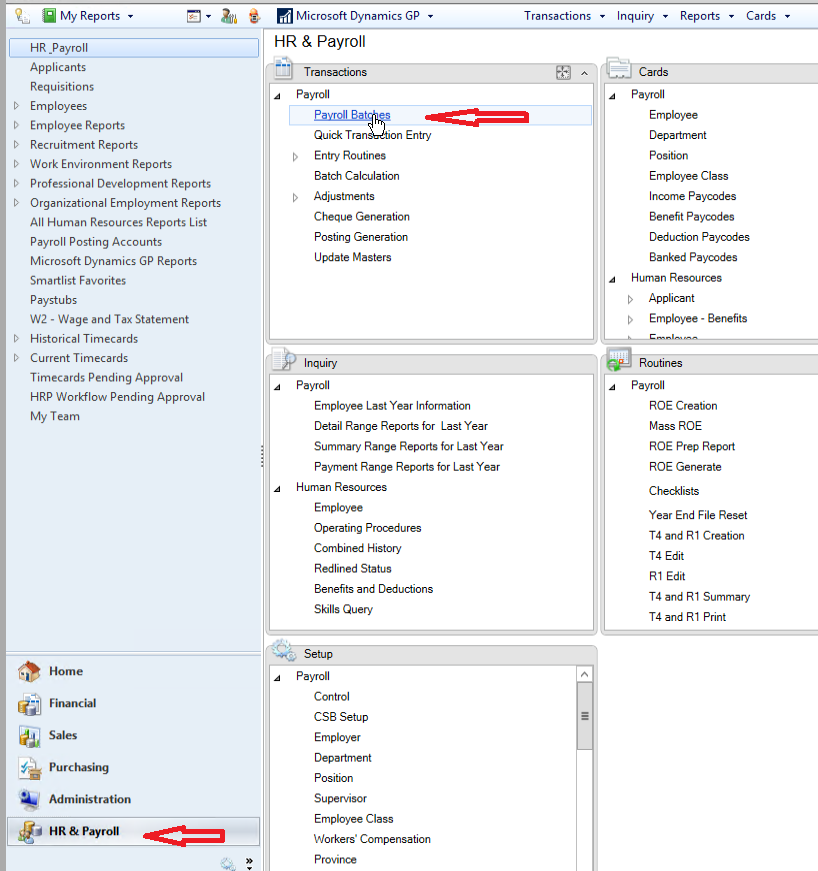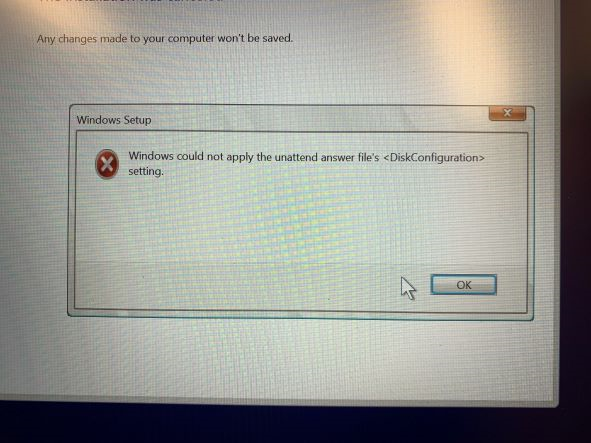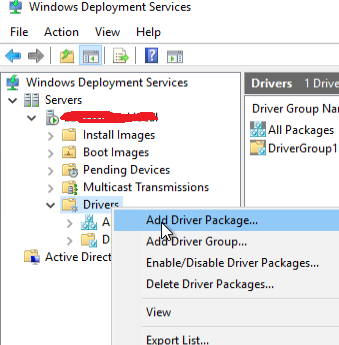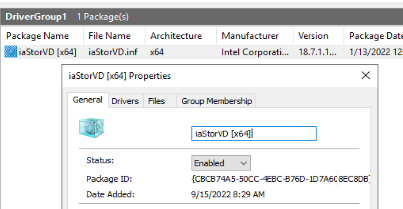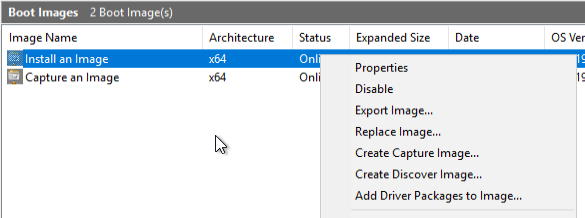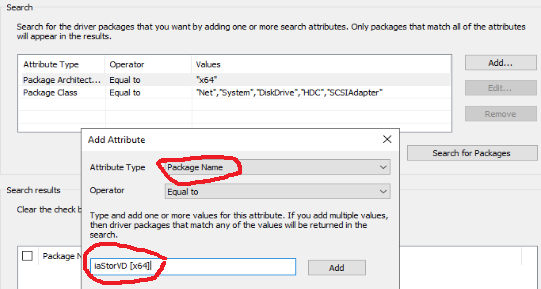How to backup and restore CISCO Router and Switch Config file to Flash Drive
First, Plug in flash drive with the terminal up and pay attention what the device is identified as by runing:
show file systems
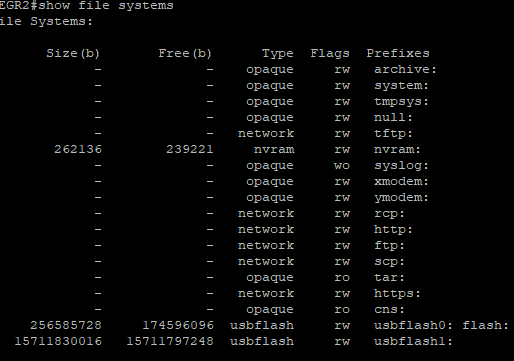
in this case we can see usbflash1 is the external USB drive
(The USB drive might need to be formatted as FAT. Can do it right within the router. Here is the command format usbflash1: ) Please make sure to format the correct USB drive
Backup:
copy run usbflash1:/
Restore:
copy usbflash1:/the-backup-file-name starup-config